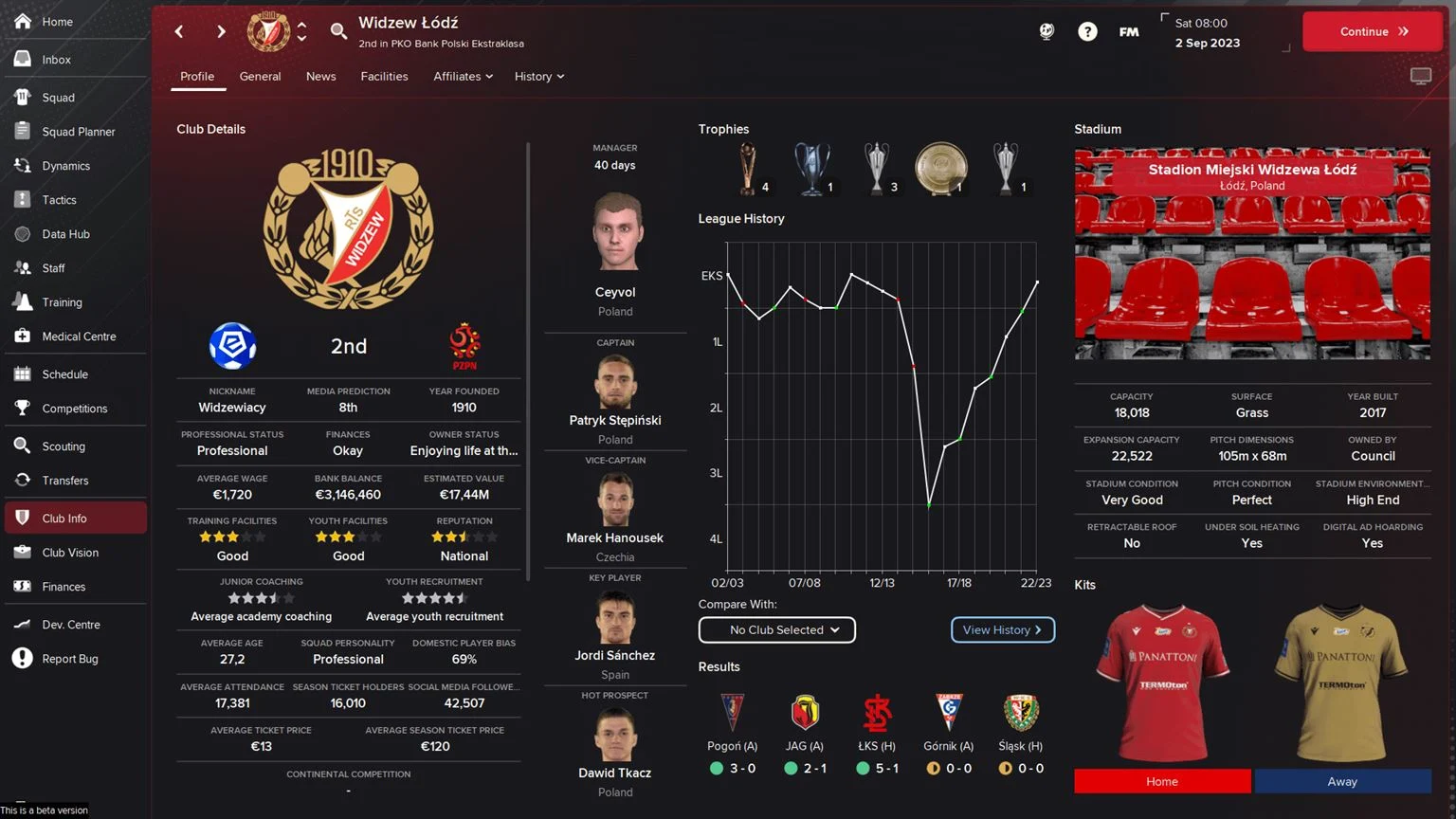Dark Polish FM24 Skin: A Sleek and Functional Upgrade for FM24
Dark Polish FM24 Skin: A Sleek and Functional Upgrade for FM24
The Dark Polish FM24 Skin is a perfect choice for players seeking an original yet improved visual experience in Football Manager 2024. It's designed to be clean and low-resolution friendly, enhancing gameplay without overwhelming the original game's feel.
Key Features
- UI Design Enhancements: Features consistent shades of grey, dynamic colouring, ProximaNova font, and improved background selector.
- Tactical Screen Improvements: Includes a dark tactic screen with player pictures and role suitability pies, and a past meetings panel.
- Matchday Upgrades: Introduces a pre-match "Instant Result" button, enhanced scoreboard with logos, and larger fonts for match commentary.
Additional Tweaks
- Fixes in news feed, coach assignments, and club overview.
- Improved club profile and stadium pictures function.
- Customizable elements for a personalized gaming experience.
Dark Polish FM24 Skin promises a subtle yet significant enhancement to your Football Manager gaming sessions.
Preview
Skin Installation Instructions
- zip
- rar
- 7z
The below software is recommended:
Once you've installed the extracting software on your operating system, create a new folder and place your downloaded skin rar in it.
- Windows users - WinRar (Choose the most recent .exe file)
- macOS users - The Unarchiver
Once you've installed the extracting software on your operating system, create a new folder and place your downloaded skin rar in it.
1. Extract the skin files as follows:
- Windows - Right-click on your rar. Choose WinRar from the menu, then select 'Extract Here'.
- macOS X - Right-click (or ctrl + click) on your zip, rar or 7z. Choose 'open with', then select 'The Unarchiver'.
2. Locating Your User Data Location
Once you have downloaded and extracted your files, move them over to your 'user data location' so the game can read them.
The default location of your 'user data location' will be slightly
different depending on the OS you are using;
- Windows users - C:\Users\\Documents\Sports Interactive\Football Manager 2024\skins
- Mac OS X users - /Users//Documents/Sports Interactive/Football Manager 2024/skins
*if this folder doesn't exist, just create a new folder and call it 'skins'.
3. Displaying Skins In-Game
To select the skin in-game, load Football Manager 2024 and go into;
- Preferences > Advanced > Interface
- In this panel, you'll find an option called 'Skin' with a drop-down menu next to it.
Select the drop-down menu to view your installed skins, then select and
confirm.
If the skin is not showing in the game
If the skin you want isn't showing, then go to;
- Preferences > Advanced > Interface
Scroll down the interface page to Skin instructions;
here, you must;
- untick 'Use caching to decrease page loading times'
- tick 'Reload skin when confirming changes in preferences'
- then select confirm
When you re-enter the preferences menu, it should have refreshed the list
of skins to show your skin in the above list.
Once the skin is loaded, you can turn the skin cache back on and un-tick the 'always reload' button.
Once the skin is loaded, you can turn the skin cache back on and un-tick the 'always reload' button.
- [message]
- INFO
- Skins will only work on the version of the game they are designed for (so FM 24 skins will only work with FM 2024 and not older versions of the game, nor newer ones), and Touch and Full Mode skins aren't compatible, so if you are using the Touch version, you will only be able to use Touch skins.