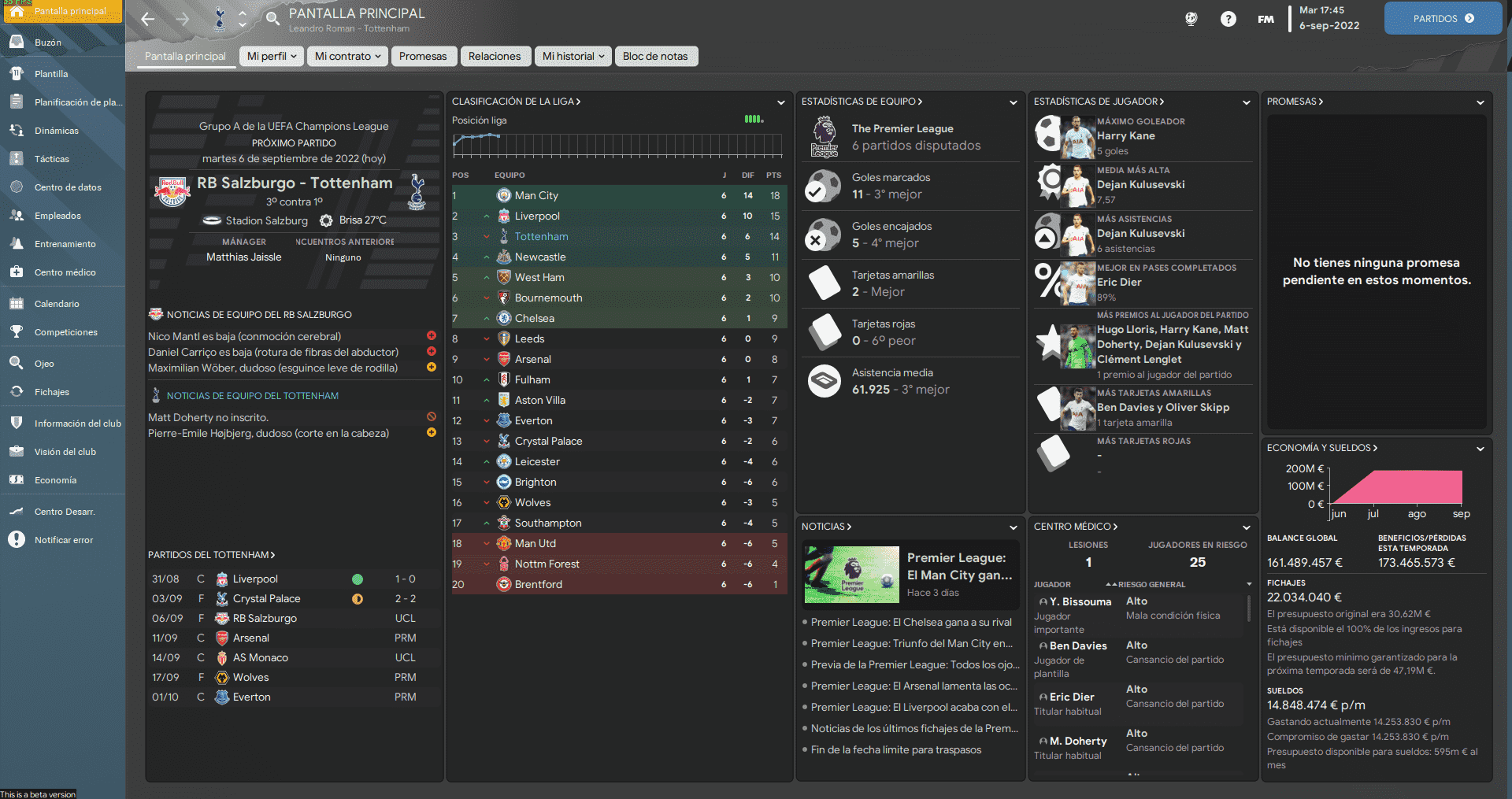NARIGON FM23 Skin was created from Base23 Skin. A simple customized skin that prioritizes the information in panels over graphics.
NARIGON FM23 Skin was created from Base23 Skin. A simple customized skin
that prioritizes the information in panels over graphics.
Football Manager 2023 skin was made by
DANDY
over at Sports Interactive forums. Original thread can be found
here.
The NARIGON FM2023 was created using the
Base23 Skin. It is a simple customized skin that prioritizes the information in panels
over graphics.
Skin Preview
Skin Installation Instructions
- zip
- rar
- 7z
The below software is recommended:
Once you've installed the extracting software on your operating system, create a new folder and place your downloaded skin rar in it.
- Windows users - WinRar (Choose the most recent .exe file)
- macOS users - The Unarchiver
Once you've installed the extracting software on your operating system, create a new folder and place your downloaded skin rar in it.
1. Extract the skin files as follows:
- Windows - Right-click on your rar. Choose WinRar from the menu, then select 'Extract Here'.
- macOS X - Right-click (or ctrl + click) on your zip, rar or 7z. Choose 'open with', then select 'The Unarchiver'.
2. Locating Your User Data Location
Once you have downloaded and extracted your files, move them over to your 'user data location' so the game can read them.
The default location of your 'user data location' will be slightly
different depending on the OS you are using;
- Windows users - C:\Users\\Documents\Sports Interactive\Football Manager 2023\skins
- Mac OS X users - /Users//Documents/Sports Interactive/Football Manager 2023/skins
*if this folder doesn't exist, just create a new folder and call it 'skins'.
3. Displaying Skins In-Game
To select the skin in-game, load Football Manager 2023 and go into;
- Preferences > Advanced > Interface
- In this panel, you'll find an option called 'Skin' with a drop-down menu next to it.
Select the drop-down menu to view your installed skins, then select and
confirm.
If the skin is not showing in the game
If the skin you want isn't showing, then go to;
- Preferences > Advanced > Interface
Scroll down the interface page to Skin instructions;
here, you must;
- untick 'Use caching to decrease page loading times'
- tick 'Reload skin when confirming changes in preferences'
- then select confirm
When you re-enter the preferences menu, it should have refreshed the list
of skins to show your skin in the above list.
Once the skin is loaded, you can turn the skin cache back on and un-tick the 'always reload' button.
Once the skin is loaded, you can turn the skin cache back on and un-tick the 'always reload' button.
- [message]
- INFO
- Skins will only work on the version of the game they are designed for (so FM 23 skins will only work with FM 2023 and not older versions of the game, nor newer ones), and Touch and Full Mode skins aren't compatible, so if you are using the Touch version, you will only be able to use Touch skins.