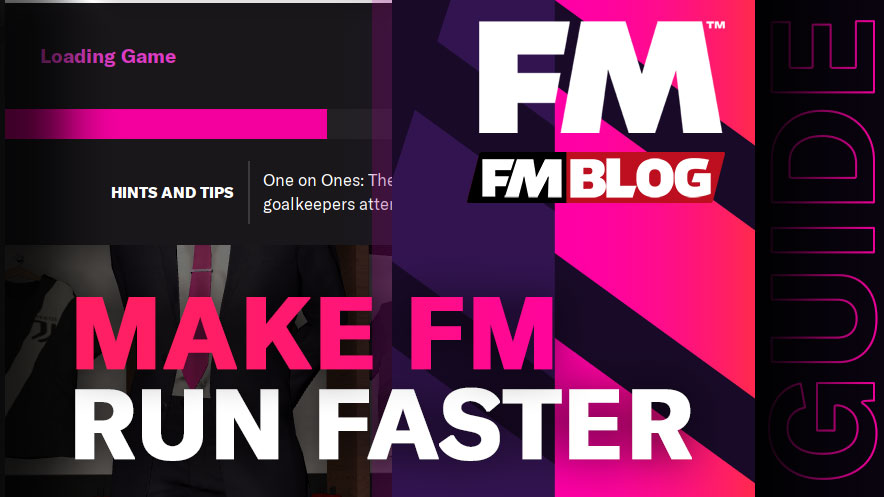Discover how to make Football Manager 2024 run faster with personal tips, in-game tweaks, and key hardware upgrades for PC, Mac, and mobile.
Tweak your Football Manager 2024 for lightning-fast play. A friendly guide
with personal tips on in-game settings and hardware upgrades for PC, Mac,
and mobile.
- [message]
- Disclaimer:
- This post contains Amazon Affiliate links. We may receive a small commission for purchases made through these links, at no extra cost to you.
Why Is FM24 Slow?
Before we dive into solutions, it helps to know why Football Manager 2024 can feel sluggish. The short answer is that FM24 is doing a ton of heavy lifting under the hood. Each in-game day, it’s simulating matches across multiple leagues, tracking thousands of players, and crunching mountains of data. If you’ve loaded many leagues or a huge database of players, the game has that much more to process – no wonder it slows down!
In fact, each new FM release tends to be more demanding than the last (more leagues, more features, a fancier 3D engine, etc.).
Hardware plays a big role too. CPU power is king for FM24 – it’s basically the “brain” doing all those calculations. A slower processor or limited number of cores means the game has to work harder (and take longer) to sim matches and player decisions. Memory (RAM) is another factor: if your computer or device is low on RAM, it might struggle to hold all that football data at once, causing slowdowns. And while the graphics card isn’t as crucial for FM as the CPU, it matters if you’re using the 3D match engine – weaker graphics hardware can make 3D matches choppy or laggy.
Don’t forget software factors: lots of background applications on your PC/Mac (or apps on your phone) can hog resources, leaving less juice for FM. Even things like an almost-full hard drive or running on battery saver mode can throttle performance. In short, FM24 can be slow due to heavy simulation workload, limited hardware, or suboptimal settings. The good news? We can tackle each of those. Let’s start with some in-game tweaks that can lighten the load.
In-Game Tweaks to Speed It Up
One of the easiest ways to speed up Football Manager 2024 is to tweak your in-game settings. These changes don’t cost a thing and can often dramatically improve how fast the game runs. I’ve experimented with all of these, and they really help. Here are the tweaks I’d recommend you try:
Limit the Leagues and Players You Load
When you start a new save, it’s tempting to load every league and thousands of
players for a “world” experience. But trust me, your game will thank you for
being selective. The more leagues running, the more matches FM24 has to
simulate. Try focusing on the leagues you actually plan to play in, and
maybe set others to “view-only” or not at all. Similarly, choose a smaller
database if speed is a priority. Fewer active players means less data to
crunch, resulting in faster processing. I learned this the hard way: my epic
20-league journeyman save was crawling, but when I trimmed it down to 5
leagues, the difference was night and day. You can always add leagues later if
you miss the variety.
FM24 has a hidden power setting called Detail Level that determines how
much depth the game uses when simulating matches in leagues you’re not
actively managing. By default, major competitions run in full detail (as if
you were watching them), which is cool but CPU-intensive. Toning this down can
massively speed up between-match processing.
Search for "Detail Level" in the main drop-down menu. Set
the detail level of club and international competitions you’re not involved in
to the minimum (or “None”). This way, the game uses a simpler, faster
simulation for those matches. Don’t worry – your own league will still be
full detail, so your experience isn’t affected. When I discovered this
setting, it felt like finding a secret turbo button. Suddenly, days were
processing faster because the game wasn’t obsessing over a third-division
match on the other side of the world.
Streamline Your Inbox and News
By default, Football Manager loves to feed you tons of news – from obscure
award notifications to social media updates. All that info doesn’t just
clutter your brain; it adds to the game’s workload too. I like to
unsubscribe from unnecessary news to speed things up. Head to your
Inbox, find the Social Feed or subscriptions management (usually
a Manage button for news subscriptions), and turn off things you don’t
care about.
For example, if you’re managing a team in Brazil, you might not
need weekly updates on the Bulgarian third division’s top scorer. Fewer news
items means fewer interruptions and slightly less for the game to process. I
usually hit “Remove All” on these subscriptions and then manually add back the
few categories I actually want. It makes the game feel cleaner and faster.
Plus, you won’t spend time clicking through irrelevant news – a bonus for
your speed of play!
Use the “Continue Game Timeout” Feature
This tip changed my life (or at least my season completion time) when I found
it. The Continue Game Timeout basically auto-presses the Continue
button for you after a set time, keeping the game moving. It’s like having an
assistant who nudges you, “C’mon, let’s go!” whenever you forget to hit
continue. You can turn it on in Preferences (just search for “continue”
in the settings search bar). I set mine to a short interval (like 2 seconds).
What happens is, whenever you’re idling on a screen with no pending decisions,
the game will automatically continue after 2 seconds. Don’t worry, it
won’t skip things that need your response (like contract offers or
match day line-ups). But it will breeze through those dull mid-week days when
nothing is happening. Personally, I disable it during transfer windows (I like
to take my time there), but during the season, it easily
cut my season playtime in half. If you’re the type who alt-tabs or
glances at your phone during processing, this ensures the game keeps chugging
along.
Adjust Match Graphics and Highlights
This one is especially for those who experience lag during matches. If
your 3D matches stutter or you find the games themselves taking a long time,
try lowering the graphics settings. Under Preferences >
Graphics (or Match), use the preset “Low” or “Very Low” graphics
quality (or the “Recommended” setting for your PC). This reduces the strain on
your graphics card, making matches load and play faster. On older machines,
you might even switch to the 2D match view or commentary-only mode – it
might not be as pretty, but it speeds through games fast.
Also, consider
changing the highlight mode to Key Highlights (or even only
Commentary). By default, FM might show extended highlights, which can make
each match last 10+ minutes of real time. If you only watch key highlights,
you’ll only see the most important moments (goals, big chances) and blow
through the season quicker.
You can find this in Preferences under
Match settings or even on the match screen options. I also like to max out the
between-highlights speed so that downtime within a match (like
throw-ins, keeper holding the ball) zips by quickly. These tweaks make a huge
difference when you actually play out matches, especially if your device
struggles with the 3D engine.
Delegate or Skip Unnecessary Tasks
Part of what makes FM24 slow for some of us isn’t the computer – it’s us! We
can get bogged down in doing press conferences, handling every tiny staff
conversation, or micromanaging training every day. If those things aren’t
crucial to your enjoyment, consider delegating them to your staff or
turning them off. For example, you can assign your Assistant Manager to handle
press conferences, team talks for friendlies, or training schedules. This
means fewer stops in your calendar where the game waits for you to click
something. Your season will progress faster when you’re not constantly
interrupted by mundane tasks.
Just go to your
Staff Responsibilities screen and hand off whatever you don’t mind
automating (e.g. set scouting to Chief Scout, training to Assistant, etc.).
In one of my careers, I let my staff handle all the boring stuff so I could
focus on matches and transfers – suddenly I was breezing through seasons in a
fraction of the time. It feels a bit like hiring an extra pair of hands so you
can focus on the fun parts. And if you’re worried about your assistant messing
something up, you can always take back control for critical items.
READ ALSO: Setting Up Staff Responsibilities in Football Manager
By applying these in-game tweaks, you’re essentially cutting out the fat that slows Football Manager down. Think of it like tuning up a car: we’re removing the drag and letting the engine run freely. Next, let’s pop the hood on your hardware and see what upgrades or changes can give us even more speed.
By applying these in-game tweaks, you’re essentially cutting out the fat that slows Football Manager down. Think of it like tuning up a car: we’re removing the drag and letting the engine run freely. Next, let’s pop the hood on your hardware and see what upgrades or changes can give us even more speed.
Hardware Upgrades That Make a Difference
Sometimes, no matter how much you tweak the game settings, FM24 remains slow – especially if your computer or device just isn’t up to the task. Football Manager is a data-heavy game, so better hardware can seriously improve performance. I know not everyone has the budget for a brand-new gaming rig, but even small upgrades (or adjustments) can help. Here’s the lowdown on hardware changes that can speed up FM2024 on PC, Mac, or even handheld devices:
Install an SSD (Solid State Drive)
If you’re still running FM on an old-school hard drive, moving it to an SSD
can yield some immediate benefits. An SSD will make the game
load faster – that means launching the game, loading save files, and
moving between menus all speed up. I remember when I switched FM onto an SSD;
the difference in load times was like night and day. However, I’ll be honest:
it won’t magically speed up the simulation processing of days and
matches by itself. The game’s core sim speed relies more on CPU/RAM. So think
of an SSD as eliminating those annoying loading bars and halftime cut-scene
jitters, but not so much the time it takes to go from Monday to Saturday in
game. Still, I consider it a worthy upgrade for overall smoothness – and if
you play other games or use your system for work, the SSD’s snappiness is a
win there too.
Memory is like the workbench for Football Manager. The more RAM you have, the
more data the game can juggle at once without resorting to slow disk reads. If
your PC/Mac has, say, 4GB or 8GB of RAM, upgrading to 16GB (or more) can
really help FM24 run smoother, especially with large databases. I’ve seen FM
eat up a hefty chunk of memory when simulating multiple leagues. With too
little RAM, your system might “swap” data to disk (which is
much slower). By giving FM24 ample RAM, you ensure it keeps everything
in quick-access memory. Many veteran players actually report that adding RAM
made a bigger difference to FM’s performance than moving to an SSD. It’s like
giving the game a bigger table to spread its papers on, so it doesn’t have to
constantly fetch things from the filing cabinet.
Upgrade Your Processor (CPU)
The CPU is the heart and soul of Football Manager’s performance. It’s
doing all the heavy calculations: simulating matches, generating new players
(newgens), calculating training improvements, etc. A faster processor or one
with more cores generally means FM can process turns quicker. If you’re
on a desktop, upgrading to a newer CPU (within your motherboard’s
compatibility) can speed up the game. If you’re on a laptop or something like
a Mac where you can’t swap the CPU, this might mean considering a newer
machine down the line.
For FM, single-core speed still matters a lot, because
a chunk of its simulation isn’t fully multi-threaded. I went from a dual-core
to a quad-core a few years back, and FM’s processing between matches
noticeably sped up. Also, if you have a multi-core CPU, FM24 can utilize
multiple cores for some tasks (like handling multiple leagues somewhat in
parallel), so more cores can help to a point. Bottom line:
the more powerful your CPU, the faster Football Manager will run. If
you’re serious about long-term FM playing and your current CPU is below par,
this is the upgrade that will most obviously accelerate your game.
Consider Your Graphics Card (GPU)
Football Manager isn’t as graphics-intensive as many other games, but the
3D match engine does use the GPU. If you experience low frame rates or
stuttering during matches (or if you like playing in high resolution 3D), a
better GPU can help the visuals run smoother. However, upgrading the GPU alone
won’t affect the simulation speed outside of matches – that’s all CPU.
So I’d prioritize CPU and RAM first for FM24.
On laptops and Macs, you often
can’t upgrade the GPU, but you could consider an external GPU (eGPU) if you’re
really keen on better 3D match performance on a Mac that supports it. For most
players, though, just turning down graphics settings (as mentioned earlier) is
enough if the GPU is the bottleneck. I include this point mainly because some
of my friends assumed their high-end graphics card would make FM fast
and were confused when simulations still lagged. So, know that GPU = eye
candy, CPU/RAM = game speed in FM.
Platform-Specific Considerations
No matter if you’re on Windows PC, Mac, or a handheld device, there are some
universal truths: keep your device in good shape and avoid throttling. For PC
users, enabling Windows Game Mode or your laptop’s Performance mode can
allocate more resources to FM24. I always play with my laptop plugged in and
on “High Performance” power plan, so it doesn’t try to save energy by slowing
down the CPU. On a Mac, make sure you’re running the native Apple Silicon
version of FM24 (if you have an M1/M2 Mac) for best performance, and close
other apps to free up memory.
For handhelds (like if you’re playing Football
Manager 2024 Mobile on your phone or tablet), there’s obviously not much
hardware you can upgrade – but you can make sure background apps are
closed and your device isn’t in battery saver mode. Newer phones will run the
game faster than older ones, so if you’re due for an upgrade and FM mobile is
your go-to, keep that in mind. And whatever the platform, having plenty of
free storage space (SSD or internal memory) helps – try to keep at least
10-15% of your drive free so the system can breathe a little.
In summary, better hardware = better FM performance. If your game is agonizingly slow and you have the means, even one of the upgrades above can make a world of difference. That said, not everyone can instantly get new hardware, which is why the in-game tweaks are so valuable. Now, let’s round up a few extra tips and tricks – little things that don’t quite fit into settings or hardware, but can still help speed up your Football Manager experience.
In summary, better hardware = better FM performance. If your game is agonizingly slow and you have the means, even one of the upgrades above can make a world of difference. That said, not everyone can instantly get new hardware, which is why the in-game tweaks are so valuable. Now, let’s round up a few extra tips and tricks – little things that don’t quite fit into settings or hardware, but can still help speed up your Football Manager experience.
Extra Tips & Tricks
Beyond in-game settings and hardware, I’ve got a handful of extra tricks up my sleeve that have helped me and friends squeeze a bit more speed (or enjoyment) out of Football Manager. Consider these the “little hacks” that can add up:
Close Background Programs
This one’s simple but effective. Before launching FM24, shut down those dozens
of Chrome tabs, streaming apps, or anything else heavy running on your PC/Mac.
On mobile, close other apps. The more your system can focus on Football
Manager, the better it will perform. I’ve gotten into the habit of restarting
my computer before a long FM session, so I start with a clean slate (it’s a
bit ritualistic, but hey, it works!).
Use Windows Game Mode / macOS Focus
If you’re on Windows, enable Game Mode (type "Game Mode" in the Start
menu) – it helps by preventing background updates and prioritizing game
performance. On laptops, also check if your manufacturer has a “performance
mode” when plugged in (many gaming laptops do). On Mac, consider turning on
Do Not Disturb to avoid notifications and closing background utilities.
The idea is to let FM24 hog the resources guilt-free.
Keep Your System Cool
Overheating can slow down any device, as CPUs will throttle down to
reduce heat. Make sure your vents aren’t blocked and your fans are clean. I
actually had a case where my Football Manager was crawling and I discovered my
laptop was scorching – turns out the fan was clogged with dust. After a
quick cleaning, it ran much faster (and quieter).
For cleaning the fan of your laptop or computer, I recommend getting a compressed air device or cans with compressed air. You can find them on Amazon at very affordable prices.
Personally, I use an electric compressed air device, and I’m very satisfied with its performance.
If you play on a laptop,
try not to do it on a pillow or blanket that can cover the vents (I know,
getting cosy FM sessions in bed is tempting!). You can also use a laptop cooling pad to keep temperatures down during those marathon sessions.
Update Drivers and the Game
Ensure your graphics drivers (especially if you use the 3D match engine) are
up to date – new drivers can sometimes improve performance or fix glitches.
FM24 itself gets updates and patches; occasionally, the developers optimize
performance in these patches. So keep your game updated to the latest version.
I recall a patch for an older FM that noticeably improved processing speed, so
it does happen.
Trim Custom Add-Ons
Many of us love our custom logo packs, face packs, and skins. But be aware,
huge graphic packs can slightly slow down interface loading (like when opening
a player profile with a big face picture). One trick is to make sure you have
caching enabled in preferences, so the game doesn’t reload images every
time. If you’re really desperate for speed and don’t mind a more vanilla
look, you could temporarily remove those big packs – but in my experience,
just enabling caching and not reloading skin every time is enough to keep
things smooth with graphics installed. Also, fancy custom skins might be
heavier than the default skin, so if you suspect that, switch back to default
or a known lightweight skin for a speed boost.
If you want to reduce the size of the graphic add-ons you use for the game, I recommend signing up for the FM Blog Premium Members program. It includes excellent graphics that offer a large number of images while taking up minimal space on your laptop or computer. As a result, your game will load much faster compared to using any other graphic pack.
Save and Restart if Sessions Get Slow
This might be anecdotal, but I’ve noticed that if I leave FM running for
extremely long sessions (many hours), it can start to bog down (perhaps due to
minor memory leaks or just cumulative load). If you feel the game getting
gradually slower after a long play stint, consider saving, closing the game,
and restarting it. It’s like giving a quick refresh to clear out any cobwebs.
Similarly, rebooting your PC/phone can free up any memory that was tied up.
It’s not a magical solution, but it can help keep things running snappily.
Experiment and Find Your Sweet Spot
Every FM player has their own preferences. Some of us don’t mind slower speeds
if it means we can run every league and watch every highlight; others want
ultra-fast seasons. Don’t be afraid to experiment with the balance. You might
find that turning off one extra league speeds things up enough that you can
leave another setting on high. Or maybe delegating certain tasks speeds you up
more than lowering graphics – everyone’s style is different. The beauty of FM
is how customizable it is, so tweak the combination that works for you.
Final Thoughts
At the end of the day, Football Manager 2024 is all about enjoyment. A slow game can really test your patience, but hopefully with these tips, you’ll feel more in control and able to tailor the game to run faster for you. Remember, even small changes can add up – maybe you free up a few seconds here and there, but over a full season those seconds turn into minutes saved (and fewer moments of you yelling at the loading screen!).
I encourage you to give these suggestions a try and see what works best. Think of it like adjusting your tactics: a slight tweak can sometimes make a world of difference in performance. And when in doubt, don’t hesitate to tinker with settings – you can always change them back if you miss the detail or the pretty graphics.
For me, the best part was that once FM24 started running smoother, I could truly get lost in the game without the immersion-breaking waits. It felt like having a chat with an old friend that just flows, rather than a conversation full of awkward pauses. That’s what I hope you get to experience too – the joy of Football Manager at a pace that keeps you engaged.
Good luck, gaffer! May your FM24 run fast and your victories come easy. Now, go enjoy that streamlined, supercharged career – you’ve earned it. 😊